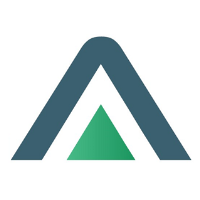Mobile Inspections
When a serialized equipment is returned on a rental contract, the equipment class can be configured to create a return inspection automatically. An inspection will be created for each individual serialized equipment.
Checklists can also be set for equipment classes or equipment models for what a default checklist should be completed while doing an inspections.
Inspection checklists can be configured in Equipment → Configuration → Classes and/or Models →
Options → Add checklist details
Inspection Type should be Rental Return
Description
Group - Group of checklist point
Task - Summary of the checklist point
Description - Description of checklist point
Checklist points can change order and also be deleted
The return inspection can be completed in the desktop application or also via mobile inspections.
Desktop
Complete a return for serialized equipment
Mobile Inspections
Open mobile inspections
A list of inspections will display
Search or click on the inspection to be completed
Confirm inspection type, equipment class & equipment number
Complete Checklist Points
Add Photos
Complete Inspection
Inspector - Will default to the current user
Completed Date - Will default to current date/time
Meter Reading - An error will occur if the meter reading is less than current meter reading
Time Taken - Time taken to complete the inspection in minutes