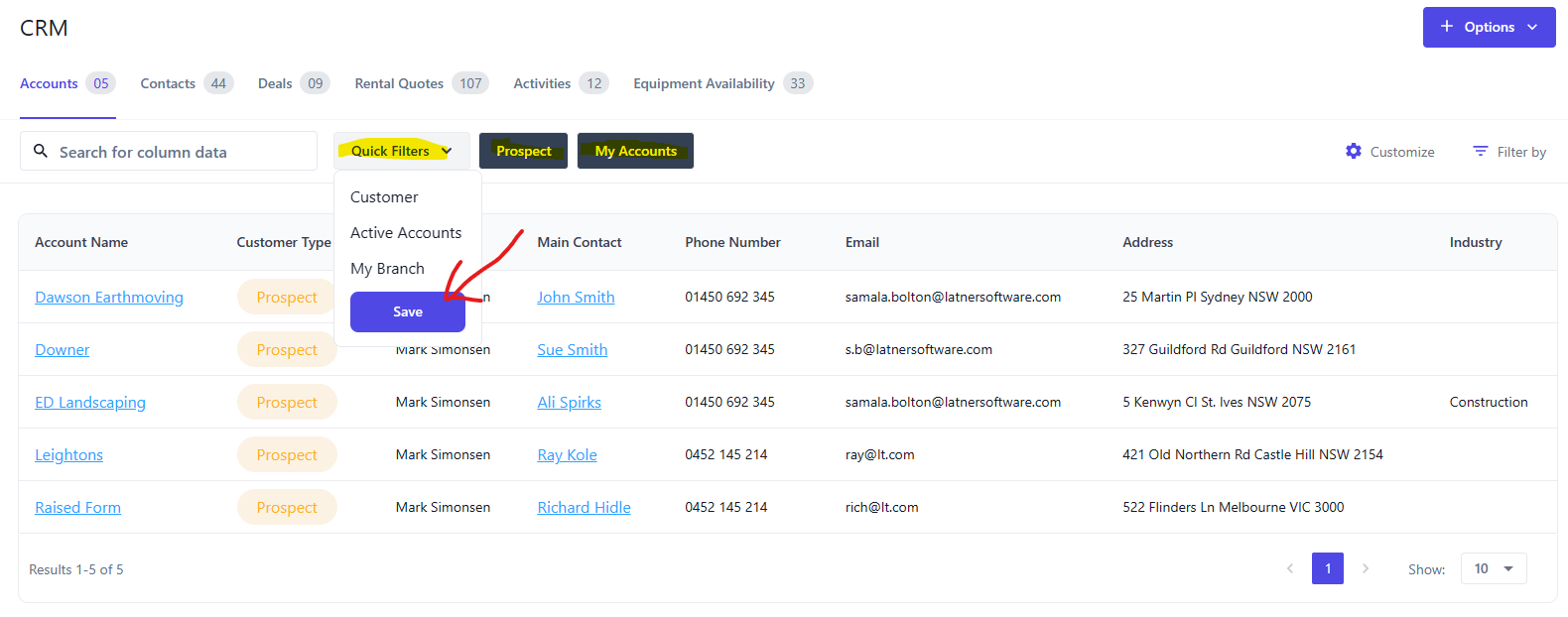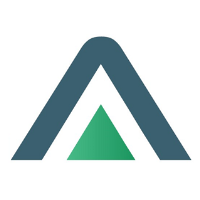Searching & Quick Filters in CRM
When in the CRM screen there will be the below tabs with a list of data:
Accounts
Contacts
Deals
Rental Quotes
Activities
Equipment Availability
Searching
Searching can be done by using the search bar. The search can include multiple words see the below example where I have typed in guildford, it has looked up any addresses where guildford is used. I can then also extend this search by doing a space any entering more text such as sue.
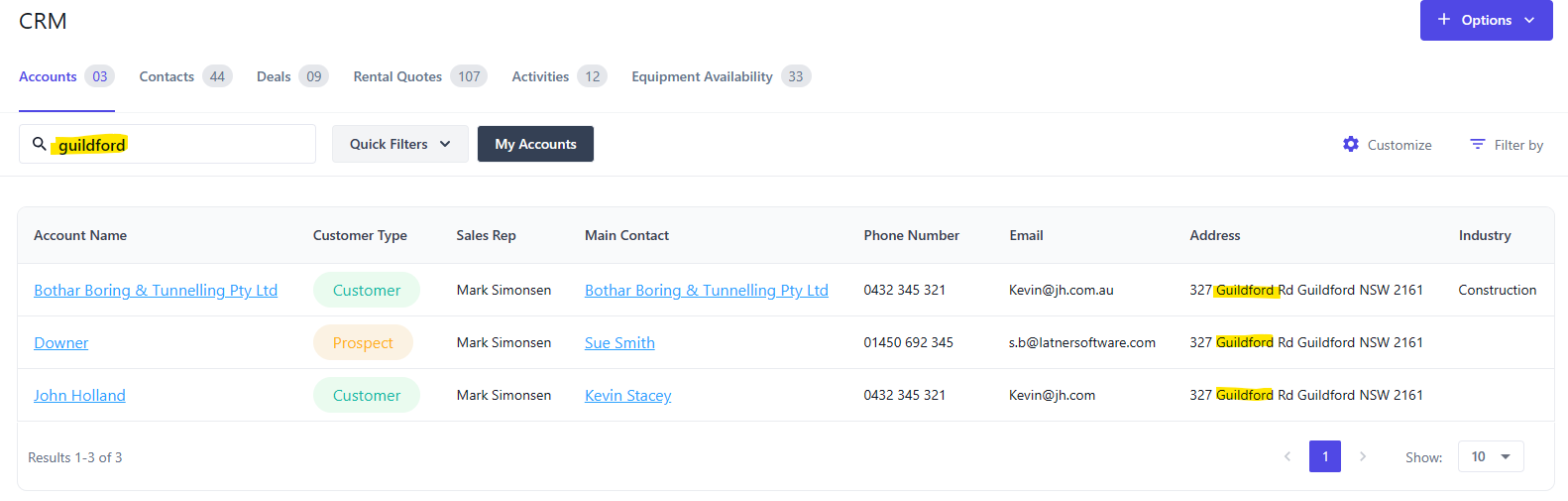
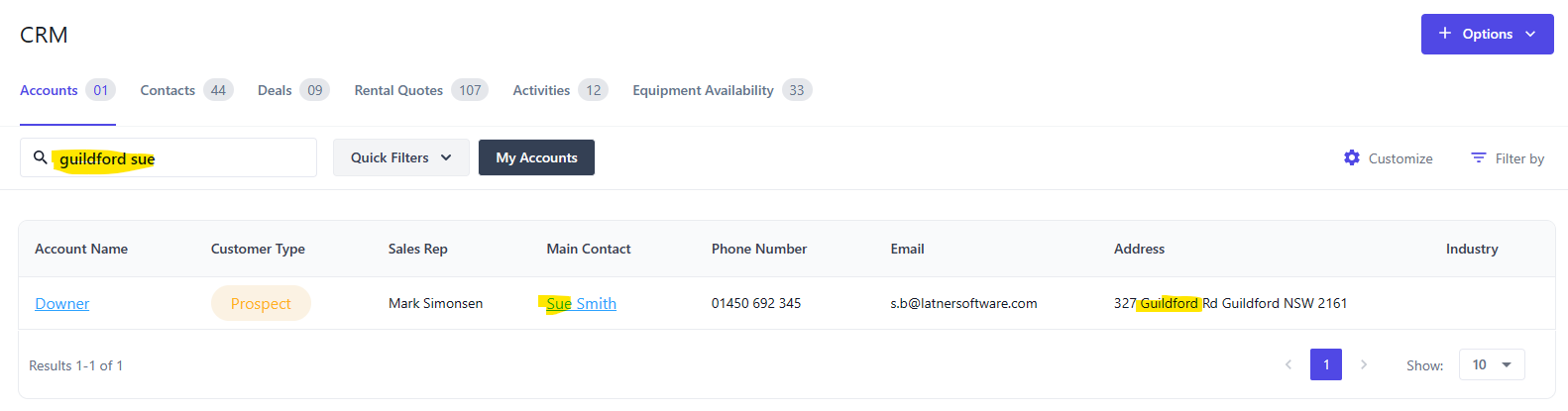
Quick Filters
Comping with search you can also utilise the quick filters. The quick filters are preset and can be saved as defaults for the next time you log in. See the below example where I have clicked Prospect & My Accounts. This will only show the customer type “prospect” and accounts where I am in the sales rep. Clicking the save button will keep these quick filters next time you return to the screen.