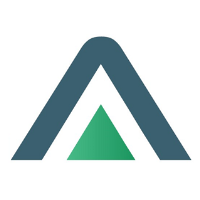Syncing Deposits to Xero
What is a Prepayment in Xero?
A prepayment in Xero usually refers to:
A payment made before a bill is received, or Income received before an invoice is issued (i.e. unearned revenue),
And is typically posted to a Balance Sheet account, like:
“Prepayments” (asset)
What does Latner create?
Latner will create a deposit transaction (prepayment) in Xero against a customer.
This prepayment is recorded as "Receive Money" and allocated to the customer contact.
Then the customer pays the deposit → it arrives in the Xero bank feed.
Here’s when Xero will auto-match the bank feed to the existing prepayment:
Prepayment was created as a “Receive Money”
Xero must view it as a transaction awaiting reconciliation — not just a journal or credit note.
The contact name matches
The bank payment must be from the same contact (customer) the prepayment was allocated to.
The amount matches
Xero matches by exact dollar amount.
The prepayment is unreconciled
If it’s already reconciled (e.g., journaled or manually cleared), Xero won’t match it.
If these conditions are met, Xero will suggest the prepayment as a match when you reconcile the bank feed.
What to Do If It Doesn’t Auto-Match:
In the bank feed, click “Find & Match”.
Search for the customer name.
Locate the prepayment your system created.
Manually match it.
Xero will then treat that payment as clearing the prepayment properly.
Lets say the customer completes a single payment with both the invoice & the deposit.
A sales invoice (e.g., $1,000), and
A deposit/prepayment (e.g., $500) → recorded as a Receive Money → Prepayment against the customer.
The customer pays $1,500 in one lump sum, which lands in the bank feed.
Xero does not auto-split a single bank transaction to match both:
When reconciling the bank feed:
Click “Find & Match” on the $1,500 bank line.
Tick the box next to the invoice (e.g., $1,000).
Then tick the box next to the prepayment (e.g., $500).
Ensure the total selected matches $1,500 exactly.
Click OK to reconcile.