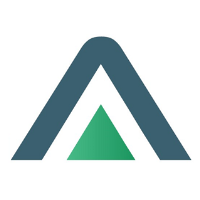Using a Detail Screen
A Detail Screen displays all the information relating to a specific record within a module. For example, opening a Rental Quote detail screen will show both the header information (such as customer, dates, and status) and the associated details (such as line items, pricing, and linked documents).
Search Screen to Detail Screen
To open a detail screen, you must first start from a Search Screen. Learn more on Accessing a Search Screen
On any search screen, text that appears blue and underlined indicates a link to a detail screen. Clicking this link will open the Detail Screen for that record.
When you enter a detail screen, the screen journey is displayed in the top banner. This breadcrumb trail shows you where you are in the system and allows you to return to the previous screen at any time by clicking on the relevant step.
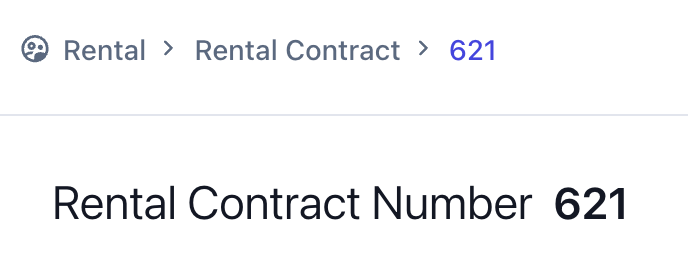
Structure of a Detail Screen
Each Detail Screen is organised into two main areas:
Detail Group Blocks
At the top area of this screen, you’ll find grouped sections containing the key information for the record.
These blocks display the generic information relevant to the module, such as Customer Details, General Details, or Financial Summaries.
The layout is designed to give you a clear overview of the record at a glance.
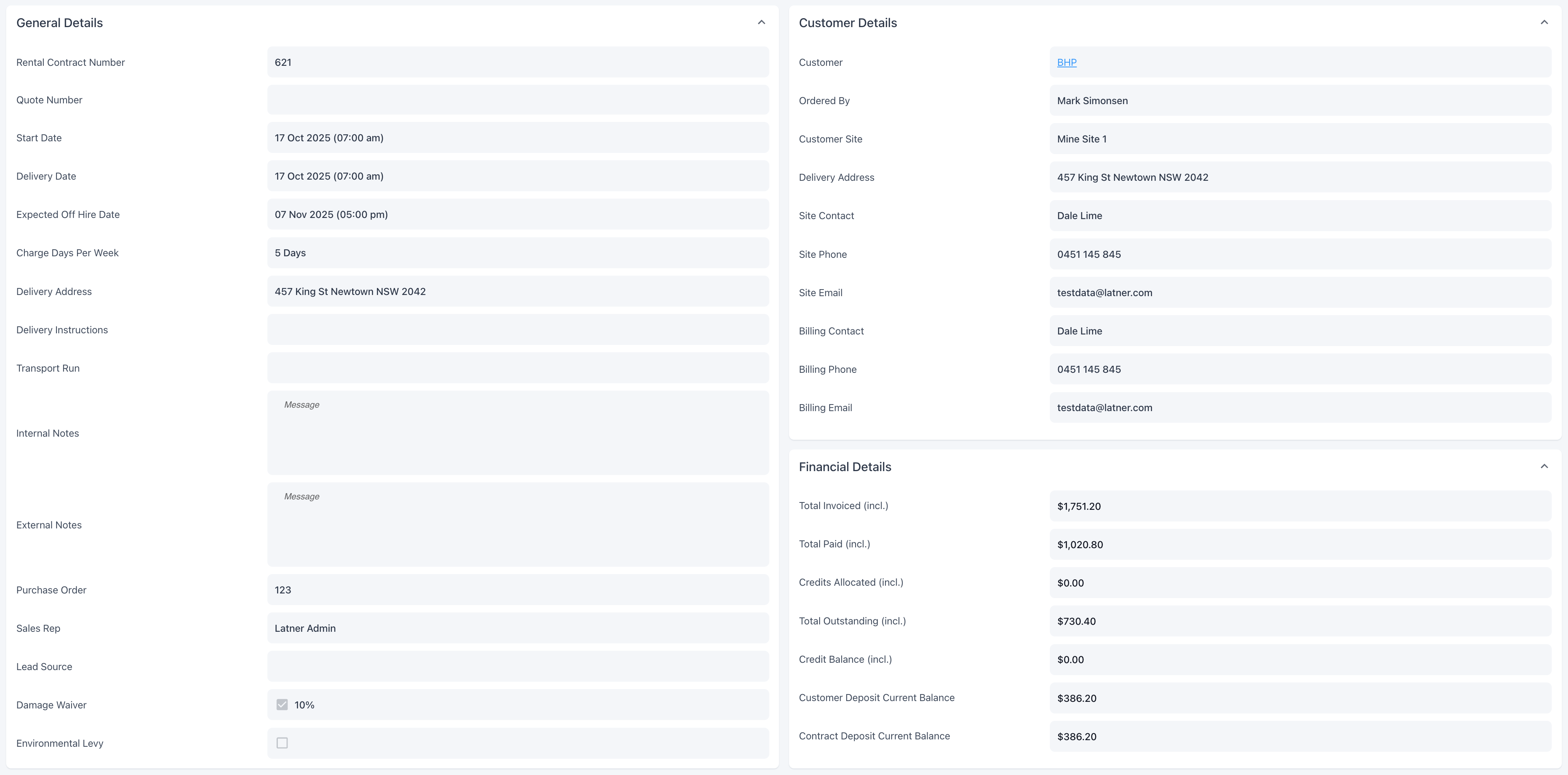
Tabbed Detail Tables
At the bottom of the screen, detailed information is organised into tabs for easy navigation.
The tabs display detailed information related to the record. This information is usually presented in tables or lists, and may also include links to other connected screens.
The information here are set up in the same way as Search Screens, allowing you to search, apply filters, and customise the view to suit your needs
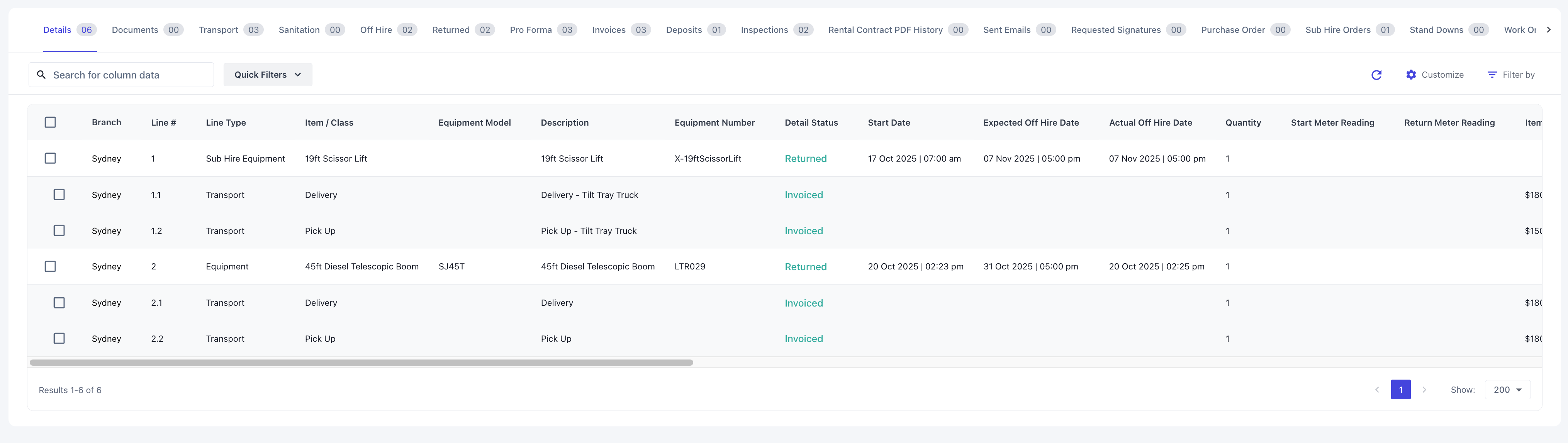
This structure ensures that high‑level information is always visible at the top, while detailed data is neatly organised into tabs below.