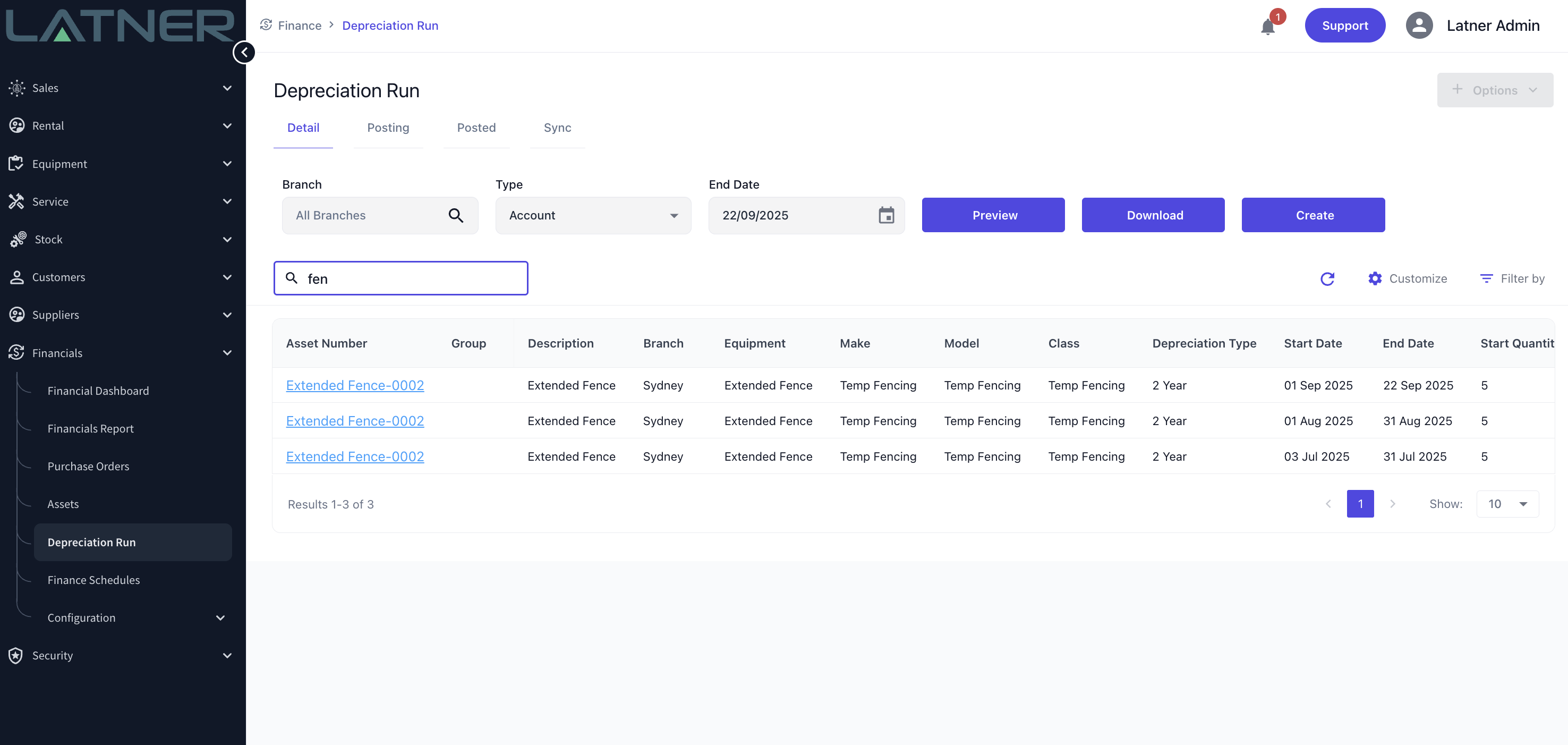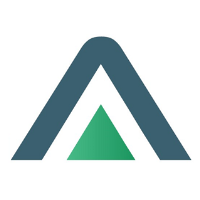Running Depreciation
Once all the Asset Configuration has been completed the Depreciation Run can be executed. This is done from the Financials > Depreciation Run screen. Any newer Assets should first be configured before running Depreciation.
Asset Configuration
Any newer assets that have been created in the system may need some extra setup completed before running depreciation. This may include purchase information, depreciation method, and activation date. Once this information is setup the Asset can then be activated.
To see a list of Assets requiring setup navigate to the Financials > Assets page and activate the Requires Setup quick filter. These Assets will need to be configured and activated before continuing on and running depreciation
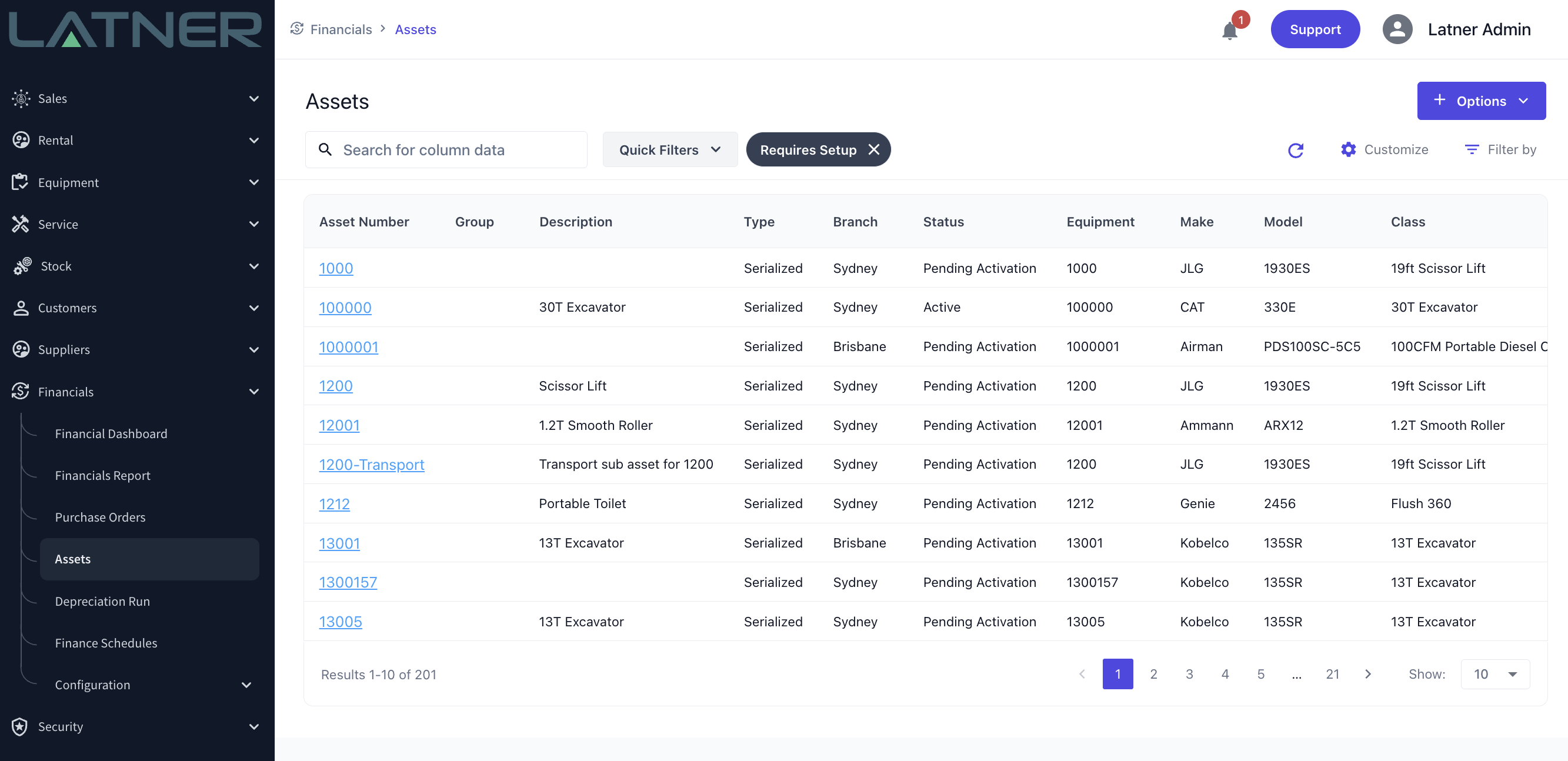
Running Depreciation
The Depreciation Run screen can be accessed under Financials > Depreciation Run. There are 3 steps to the Depreciation Run:
Set up the Depreciation Run values.
Branch - This can be set if you would like to run depreciation on a by Branch basis.
Type - Selected for Account or Tax depreciation
End Date - The date to run depreciation up to (inclusive of the selected date)
Preview the depreciation run
Clicking the
Previewbutton will start running the depreciation previewThe depreciation lines will be calculated for each month up until the selected End Date.
The Depreciation lines will be displayed in the table on the page
Download Preview
After previewed, the depreciation details can be exported to a CSV file using the
DownloadbuttonCheck through this export to verify the depreciation values look correct
Create Depreciation Lines
Once the preview has been verified, the depreciation details can be saved in Latner by clicking the
Createbutton
Note: The Depreciation Run can be cancelled at any point before creating by simply closing your current screen